Overview
If you already have WiFi access in the yards it is also possible to connect the YardsTech® Scales to that network. This article describes the procedure for setting up the unit.
Connecting the YardsTech® Scales to your WiFi network
To configure the YardsTech® Scales to connect to an external WiFi network, follow these instructions:
- Make sure your mobile device is on the same WiFi network as your YardsTech® Scales.
- Open the YardsTech® App.
- The YardsTech® Scales device should show in the list within 15 to 20 seconds. If it does not then check that the YardsTech® Scales are turned on and that your mobile device is connected to the same WiFi network as the YardsTech® Scales
- Select the setup (gear) icon to the right of the device you want to set up.
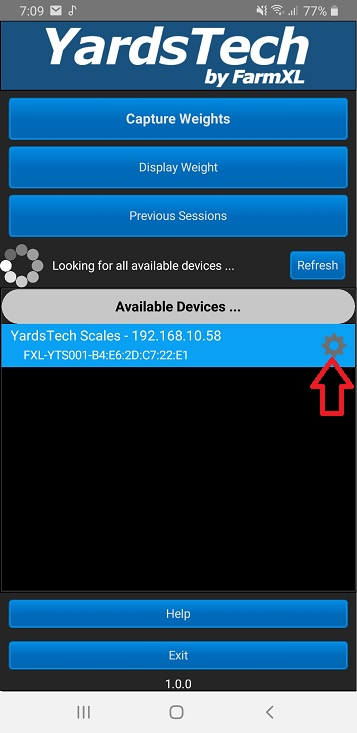
- Select the Connectivity button.
- Under WiFi Connection Type, select "This device will connect to an existing WiFi network".
- Under WiFi Networks, enter your WiFi network's name (SSID) into the Network Name field and the password (if required) into the Password field. The network name must be entered EXACTLY as it is configured (i.e. including capital letters, etc) and you should double check the name by searching for the WiFi network on your mobile device..
- Hit the Apply Changes button.
- Once the apply changes has been completed, restart the YardsTech® Scales.
Note that from now on the YardsTech® Scales will ALWAYS want to connect to the external WiFi network, even if it isn't present.
What if I sometimes want to use the
YardsTech® Scales as a WiFi hotspot still?
If you are using the YardsTech® Scales and are not able to connect to the external WiFi network, you can start the YardsTech® Scales in WiFi hotspot mode using these instructions - https://farmxl.freshdesk.com/a/solutions/articles/51000014301
This will allow you to easily switch between using the YardsTech® Scales on the external WiFi network, or as a WiFi hotspot, without needing to change configuration.
