Changing the WiFi hotspot name may be useful if you wish to run two YardsTech® Scales in close proximity to each other. If both WiFi hotspots have the same name, it could lead to problems connecting to the correct unit.
This option is only available in the YardsTech® App version 1.0.21 (or greater) and with device firmware version 2021.10.12 (or greater). You can update you app by going to the play store and updating. You can update your device firmware by following the instructions here.
If you want to change the YardsTech® Scales WiFi SSID (network name) follow the instructions below:
- Make sure your mobile device is on the same WiFi network as your YardsTech® Scales.
- Open the YardsTech® App.
- Select the setup (gear) icon to the right of the device you want to set up.
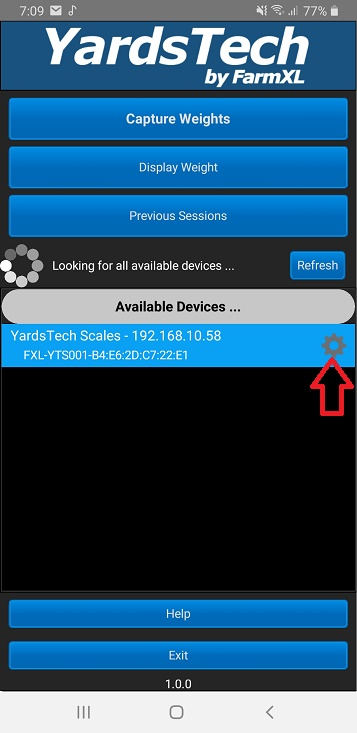
- Select the Connectivity button.
- Scroll to the bottom of the page to the section called Device Connectivity Names.
- Enter the new WiFi hotspot name into the WiFi SSID edit box. WARNING: don't include any spaces or other non-alphanumeric characters in the name and keep the name less than 18 characters in length.
- Hit the Apply Changes button.
- Once the changes have been applied you can restart your YardsTech® Scales. NOTE: you will have to connect your mobile device to the new network name you just created, as the old network no longer exists.
